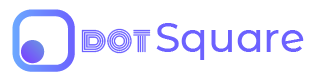Quick Start Guide
Learn How to Setup a DotSquare Website in Minutes
Step 1: Register Your Developer Account With dotSquare
In order to get an API key, you must first sign up for DotSquare. To request developer access, email us at Developers@DotSquare.io. We will provide you with an account and an API key for your client.
Step 2: Sign in, Add Project, & Download
After we create an account for you, you can sign in and add a new project with your database credentials.
In your account you can download the latest Framework directly from our server. Add the library to your local or remote server in your project directory. You can also download a the latest database file.
It is advised that you implement our Framework into your website development to make things faster. Our Framework contains all necessary functions and connections to make your development fast and seamless.
Step 3: Set API Key & Connect
Define the API key you want to use located at /51-configure/init.php. You can have different API keys for different purposes, such as local development and live versions.
// Set Your API key in the init.php file
$GLOBALS["DS-API_KEY"]='{YOUR-API-KEY}';
For your convenience, the first page in the dotSquare Framework is already set up with the initialization file. In the beginning of every other page you must include a your dotSquare initialization file. This file is used to connect to the dotSquare APIs and return vital information.
/*========= INITIALIZE ===================================================*/
require_once ("51-configure/init.php");